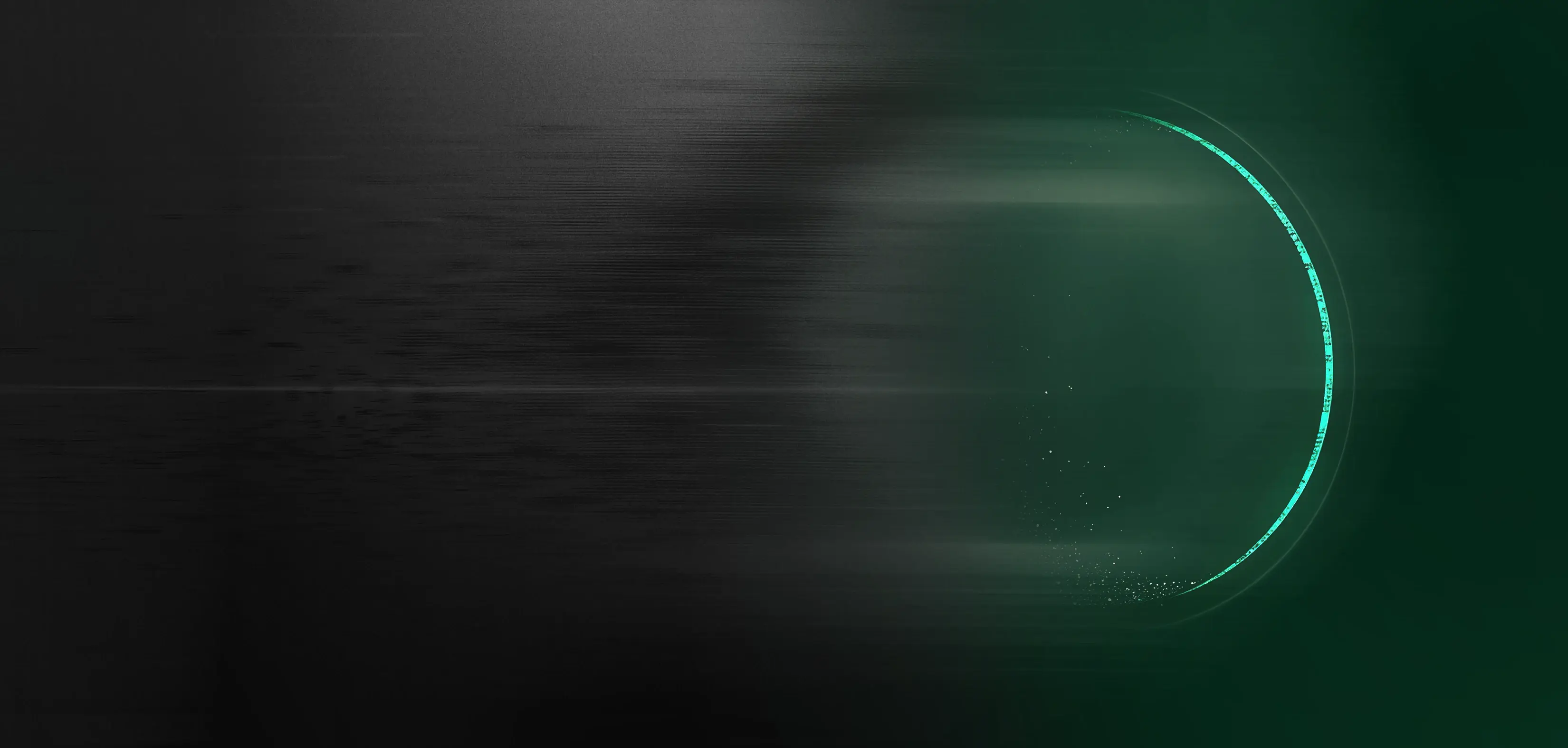Your application is under attack! Step in and save the day by detecting and blocking attacks in custom code and open-source code that only appear at runtime.
X
Your application is under attack! Step in and save the day by detecting and blocking attacks in custom code and open-source code that only appear at runtime.
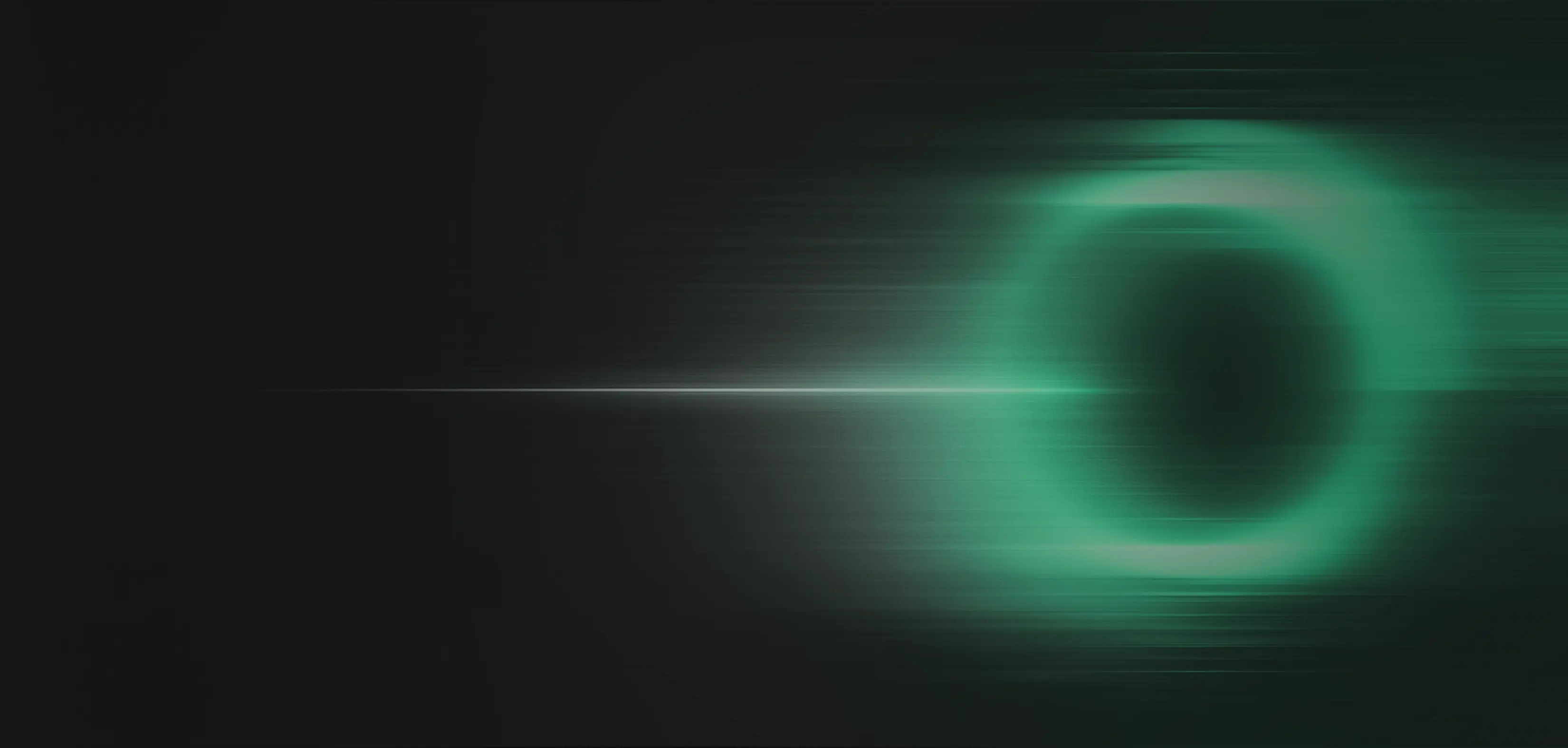
You are building custom apps and you need to run security tests! Jump in and test the entire fully assembled application stack, without running scans or injecting malicious payloads.
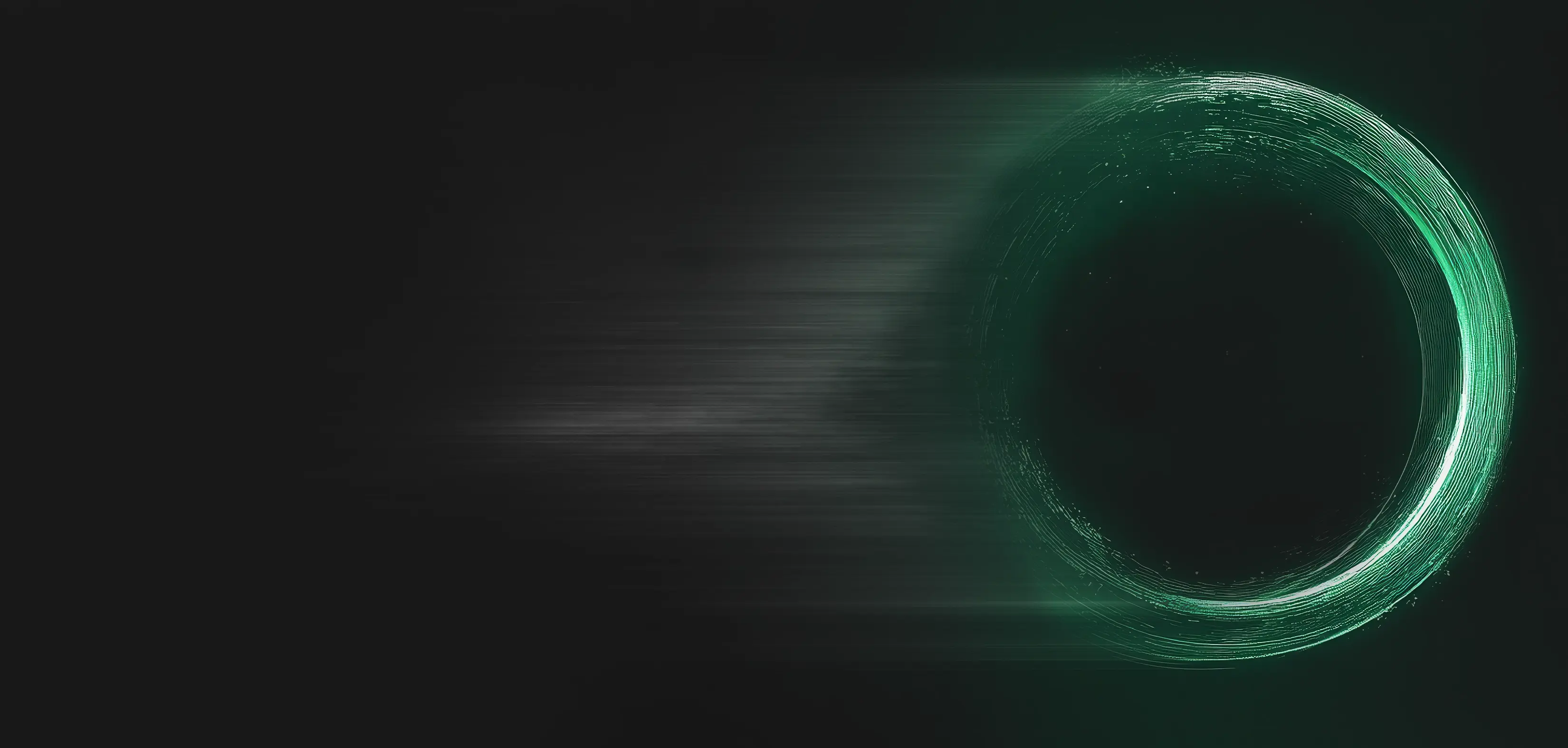
Click below to start your tour and see how Contrast Application Detection and Response (ADR) and Application Security Testing (AST) transform security workflows.
Get a tailored demo that addresses the attacks on your applications and APIs.
Book a demo